An Import Template looks similar to the example below, which is for geology data.
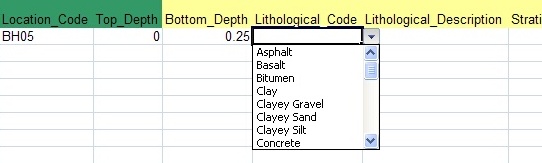
•Field names for the input table are written across the top,
•Double Green Shading: Fields which when combined must always be unique (a primary key). (in the above example, it is "Location Code" and "Depth")
It isn't possible to import two records with the same combination of values in these fields.
If you click "Update" or "Overwrite" ESdat will search for an existing occurrence of the primary key values, and update or overwrite all other values.
•Single Green Shading A required field. Sometimes this may be populated by a default.
After entering the data it must be imported to the database. Click on the ![]() button visible on the Excel toolbar and the dialogue box presented below is shown.
button visible on the Excel toolbar and the dialogue box presented below is shown.
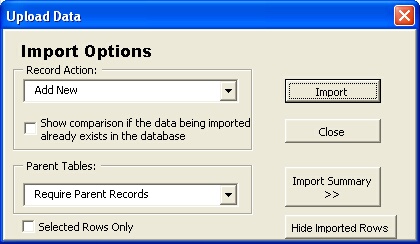
A list of three Record Actions are available:
•“Add New": Will only import data for a new combination of primary key values (eg a location cannot be entered twice in the Location Table);
•“Update": Will update existing data with non blank values being imported;
•“Overwrite": Will update existing data with the blank and non-blank values being imported.
Parent Table checks are included:
•“Require Parent Records”: Higher Level (Parent) data must be present. In the above example a valid "Location" must already be in the database.
This option is useful if you are confident you have a complete list of Location Codes / Well Codes in the database, and want to check for inconsistent naming.
•“Add Missing Parent Records” Will create higher level data if it is missing.
Data imported successfully is shaded light green.
Any errors are shaded in purple. A detailed description of errors is given as a Excel comment in the relevant cell (Ensure comments are turned on in Excel->Tools->Options->View->Comment Indicator Only).
For more information on importing specific Data-Types see the "Data Types" section.